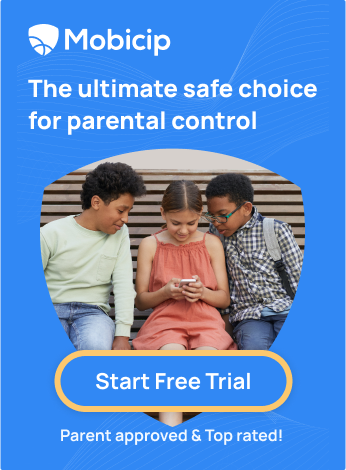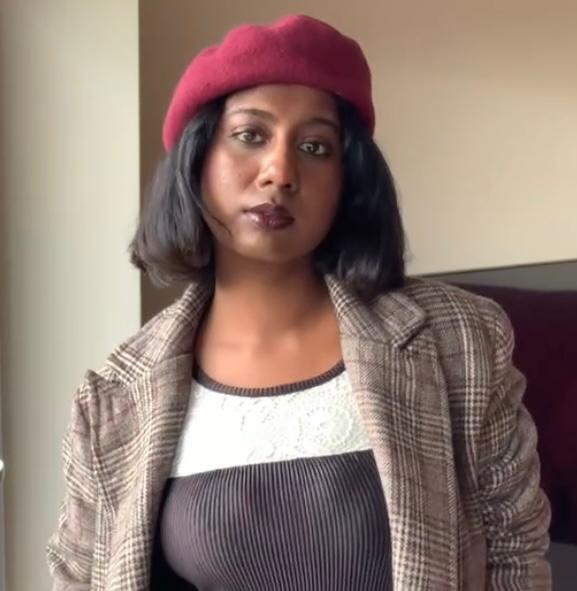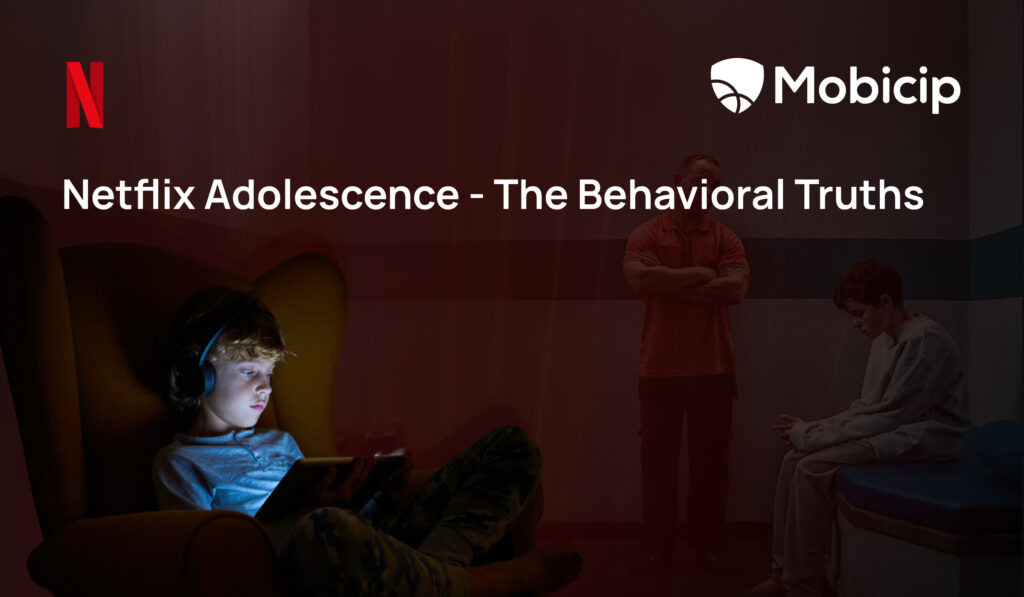How to Set Up Hulu Parental Controls – A Parent’s Guide
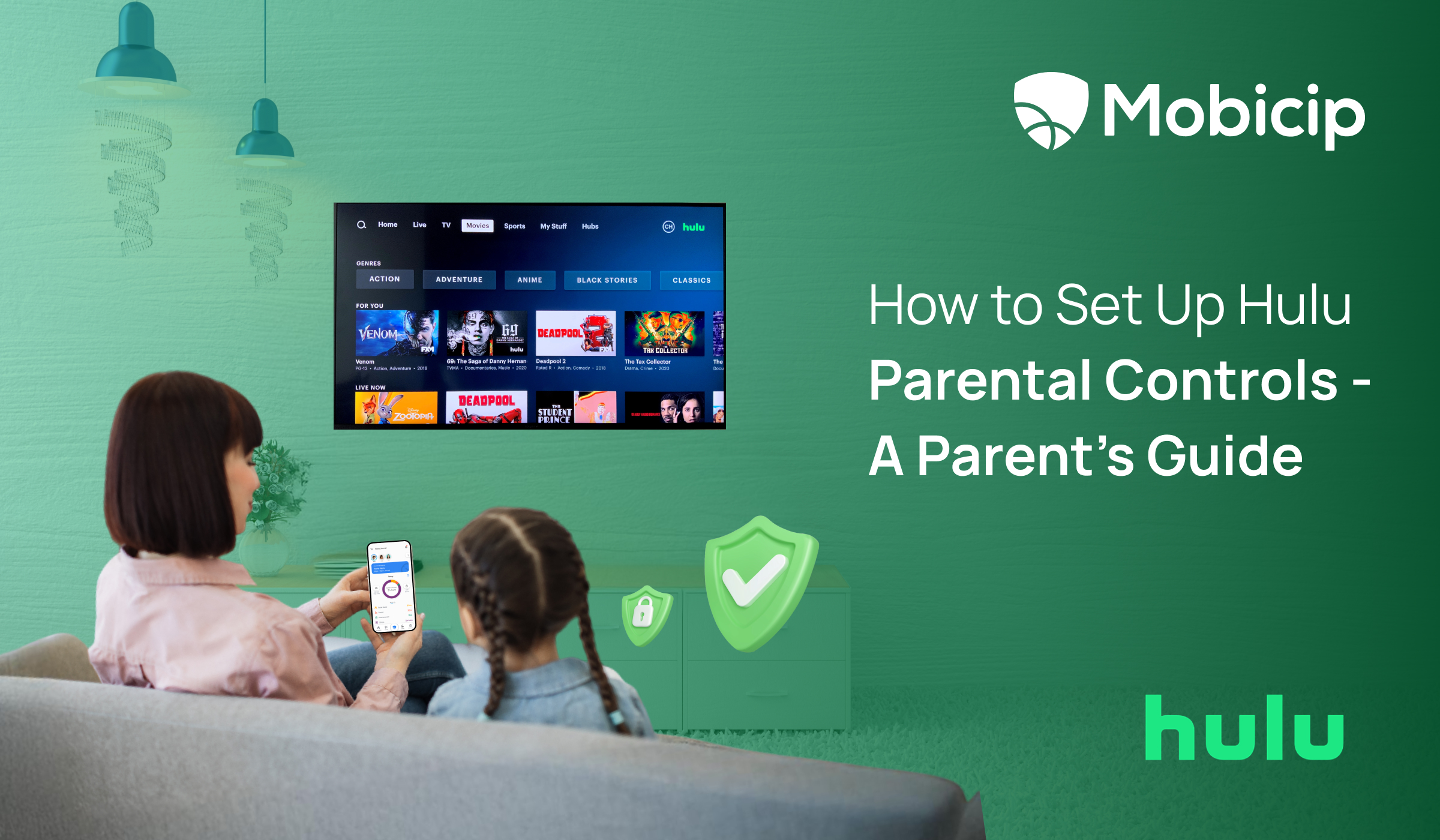
Hulu, one of the most popular streaming platforms, boasts over 48 million subscribers as of 2024, making it a household favorite for families.
According to Notta, In terms of the time spent watching content on video streaming platforms, Hulu showcased an average of 53 minutes a day in 2024, showcasing its massive appeal across all age groups. However, with a diverse library featuring everything from children’s programming to mature, adult-themed shows, not all content is suitable for younger audiences.
That’s where parental controls come in! They help restrict access to inappropriate content and give parents peace of mind as kids navigate platforms like Hulu. In this guide, we’ll walk you through setting up Hulu’s parental controls. We’ll also explore how tools like Mobicip can enhance digital safety. Together, these measures create a family-friendly streaming experience that protects children and empowers parents.
Understanding Hulu Parental Controls
Hulu provides several tools that enable parents to safeguard their children from accessing inappropriate content. Here are the main features:
- Hulu Kids Profile: Dedicated profiles that display only child-friendly content.
- Hulu PIN Protection: A 4-digit PIN to lock profiles and prevent unauthorized access.
- Hulu Content Restrictions: Settings to limit content based on age ratings.
These tools are designed to provide flexibility and control, thereby making it easier to balance family needs while protecting children from unnecessary content.
Why Parental Controls Matter?
Dr. Timothy Jay, a renowned psychologist and author specializing in the impact of media on children once said, “Children are like sponges; they absorb everything around them, good or bad. It’s our responsibility to filter their environment to nurture their development positively.” This sentiment reflects the importance of parental controls in today’s digital world, where media consumption is a significant part of a child’s daily life.
The rise of streaming services has made it more important than ever for parents to take an active role in managing their children’s media consumption. According to a recent study by AACAP, an average child spends more than six hours a day consuming entertainment media. Without proper oversight, they could easily stumble upon content that is too mature or inappropriate.
The below piechart shows that Hulu had a total of six tv ratings, with TV-14, TV-MA, and TV-PG having the most total season counts on Hulu. These three tv ratings are also the highest in terms of maturity. TV-G, TV-Y7 AND TV-Y are child-friendly shows. Therefore it is essential to have proper parental controls in place when children navigate through Hulu since it offers a wide range of adult content.
From Medium
Hulu Streaming services are ideal for family entertainment but they frequently provide a variety of content for all ages. Without the right Hulu parental settings and tools, children may unintentionally watch mature shows or movies intended for adults. Parental controls allow us to limit what our children may access, ensuring that they only watch information appropriate for their age, and thereby enabling safe streaming for kids.
Step-by-Step Guide to Setting Up Hulu Parental Controls
Creating a Kids Profile
A Kids Profile ensures that your child is exposed only to age-appropriate content. Here’s a detailed walkthrough:
- Log In: Start by accessing your Hulu account via the app or web browser.
- Go to Profile Management: Navigate to the account menu and select “Manage Profiles.”
- Add a New Profile: Click on “Add Profile” to create a new one.
- Enable Kids Mode: Toggle the “Kids” option. This automatically restricts content to child-friendly shows and movies.
- Save Settings: Click “Create Profile” to finalize the setup.
With a Kids Profile, Hulu ensures that only content rated TV-Y, TV-Y7, and select G-rated movies are available for viewing. This feature acts as the first line of defence against unsuitable content.
Enabling PIN Protection
A PIN lock is essential to prevent children from switching profiles or altering Hulu parental settings. Follow these steps:
- Choose a Profile to Protect: From the “Manage Profiles” section, select the profile you want to lock.
- Access PIN Settings: Go to “Account” and select “Pin protection.”
- Create a PIN: Enter a 4-digit PIN that is easy for you to remember but hard for your child to guess.
- Save Changes: Confirms your PIN to enable the profile lock.
This feature ensures that only authorized users can access or modify restricted profiles.
How to Choose a Secure PIN
When creating your PIN, avoid common combinations such as “1234” or “0000.” Opt for a sequence that’s meaningful to you but not easily guessed by others. A strong PIN provides peace of mind, knowing your child cannot override the restrictions.
Adjusting Content Restrictions
Hulu allows you to fine-tune what your children can watch by setting content restrictions. Here’s how:
- Log In to Hulu: Use your account credentials to access the settings.
- Access Profile Settings: Select the profile you wish to customize.
- Set Content Ratings: Choose age-appropriate ratings such as TV-Y, TV-Y7, or TV-G for your child’s profile.
- Save Settings: Apply the changes to ensure the restrictions take effect.
Adjusting content restrictions ensures that your child’s profile remains age-appropriate as they grow. Regular updates to these settings allow for flexibility as your family’s needs evolve.
Managing Hulu Parental Controls on Different Devices
Hulu controls are consistent across various devices, making it easy to manage Hulu family profiles regardless of how your family streams. Here’s a device-specific guide:
- iPhone/iPad: Open the Hulu app and log in. Navigate to account settings, select “Manage Profiles,” and apply the necessary restrictions.
- Android Devices: Follow the same steps as for iPhone to access and modify parental controls.
- Web Browser: Log in to Hulu via a desktop browser. Go to “Manage Profiles,” adjust settings, and save changes.
- Smart TVs and Streaming Devices: While some settings must be configured via a web browser, profiles and restrictions will carry over to smart TVs and streaming devices such as Roku, Fire TV, or Apple TV once linked to your account.
Consistency across devices ensures that your child’s viewing experience remains safe, no matter where they access Hulu and allows for seamless Hulu account management across multiple profiles.
Troubleshooting Device-Specific Issues
Sometimes, parental controls may not sync across all devices. If you encounter issues:
- Log out and back into your Hulu account.
- Ensure your Hulu app is updated to the latest version.
- Contact Hulu support for further assistance.
Additional Tips for Ensuring Hulu Child Safety
While Hulu’s parental controls are effective, combining them with additional measures can further enhance your child’s safety. Here are some expert tips:
1. Use Third-Party Parental Control Apps
Apps like Mobicip can complement Hulu’s built-in parental controls. These tools allow you to:
- Manage screen time – This feature helps to set daily screen time schedules for apps and websites.
- Set internet filters – This feature blocks websites and filters inappropriate content.
- Receive activity reports – This feature gives actionable insights on your child’s online activity for added peace of mind.
Mobicip works across multiple platforms, providing comprehensive protection beyond Hulu.
2. Periodically Review Settings
Children’s tastes and maturity levels evolve over time. To keep up with their changing needs:
- Regularly review and update content restrictions.
- Consider enabling access to new categories of content as your child grows.
3. Educate Your Child About Online Safety
Talk to your child about the importance of digital safety. Encourage them to:
- Use only their designated profile.
- Notify you if they encounter inappropriate content.
4. Monitor Viewing Habits
Keep an eye on what your child is watching. Reviewing their viewing history can help you understand their interests and ensure they’re staying within the set restrictions.
5. Utilize Hulu’s Help Resources
Hulu provides a support centre with detailed instructions and troubleshooting tips for managing parental controls.
FAQs
How do I reset my Hulu PIN?
If you forget your PIN, resetting it is simple:
- Go to Hulu’s “Account” section.
- Select “Profile Lock” and click “Forgot PIN?”
- Follow the email verification process to reset your PIN.
4. Tap the “REQUEST PASSWORD RESET” button after typing your email address.
Can I block specific shows or movies on Hulu?
Currently, Hulu does not provide an option to block individual titles. However, creating a Kids Profile and applying content restrictions limits access to unsuitable shows and movies.
What happens if my child tries to access restricted content?
When a child attempts to view restricted content, Hulu prompts for the profile’s PIN. Without the correct PIN, the content remains inaccessible.
Are parental controls available on Hulu Live TV?
Yes, Hulu Live TV includes parental control features. These settings can be applied to profiles to restrict access to live TV channels and recorded content based on Hulu age ratings. For enhanced online protection, use Mobicip parental controls.
Conclusion
Setting up Hulu parental controls is a proactive step toward ensuring children’ online safety. By creating Kids Profiles, enabling PIN protection, and adjusting content restrictions, we can build a secure streaming environment tailored to our family’s needs. For added peace of mind, we can consider using third-party tools like Mobicip and try to stay vigilant by regularly reviewing your settings.
We must remember that digital safety is a collaborative effort. Combine technological safeguards with open communication to foster a healthy and secure streaming experience for our children.